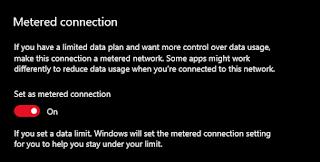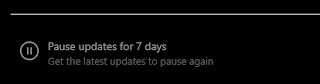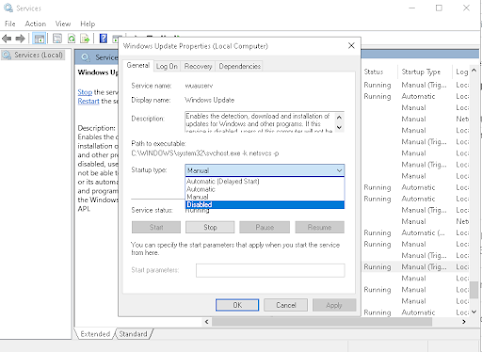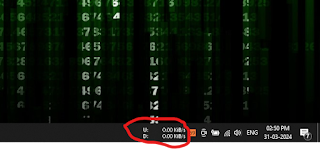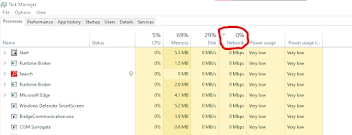In windows there is huge network consumption is there due to various factors such as windows update application updates and background management this all needs lots of internet which leads to high data consumption if we have Wi-Fi then it can be handled but if has limited data plan then it causes of matter so I will share some tips to Decrease unwanted data usage in Windows 10/11.
How to Decrease Unwanted data Usage in Windows 10/11
1. Enable Metered Connection
By turning this on your windows will understand that you have limited data, and it will not use your data in unnecessary background download or in windows update. Just you have to go your Wi-Fi setting select your device and enable the metered connections.
2.Pause Windows update
Pause the windows update for 7 days and after 7 days again disable this, just go to settings and find windows update setting and pause the windows update. But remember download the security updates for your system to protected and some driver updates are also necessary for performance of your system.
3. Disable Unwanted Services
There are some background services which leads to high data consumption unnecessarily and they can be disable in services. Just Search for services and open services > search for windows updates in the services list > and set to disable the services.
4. Install Net Speed Monitor
Net speed monitor will show you real time internet speed in your system, whenever it increases just go to task manager and disable the service, which is taking more internet, this will also save you more internet.
These tips are helpful for mobile data user which do not have Wi-Fi and remember to update your system and update the apps which will make your system stable and security full because in window update there may be some important security updates.

.png)